Inkpath Guidance
Inkpath is our professional skills course booking system. Accessible via smartphone app or web browser, Inkpath allows students to manage their own bookings as well as mark their attendances.
Getting Started with Inkpath
How to access Inkpath
You can download the Inkpath app on your smartphone, or can access it using any web browser on your device / desktop:
- Get the Inkpath App - Google Play Store
- Get the Inkpath App - Apple Store
- Access via the web version: Inkpath (the preferred web browser is Google Chrome)
Logging in for the first time
To access Inkpath for the first time, you will need to:
- Navigate to Inkpath using the app (as above) or on the web (the preferred web browser is Google Chrome)
- Go to the Login tab
- Click the button “Use Single-Sign-On”.
- Select Imperial College London from the Choose your organisation options
- Please read the Privacy Policy and Terms of Use before accepting it.
- Complete your sign up via the Imperial Single Sign On system with your Imperial credentials
- Inkpath will remember you, but may occasionally ask you to log in again in the same way
Your Profile
When you first log in, your degree information should already sync to your profile. You should be taken to the “My Activities” section and you are ready to book onto activities.
If you do not yet have a student profile set up in Inkpath then you will see a message stating 'Your Account is on Hold". Please email the Graduate School with your CID number and we will set up your profile.
My Activities
You can access the My Activities screen at any time, by using the pencil shortcut in the navigation toolbar in the app. In this section you can do the following:
- You can find activities to book on to.
- You can create a personal activity outside of the existing ones offered by the Graduate School such as conferences or professionally focussed events.
- You can export your activities into an excel file. This may be useful useful for writing a report on your professional development or updating your CV and professional record.
How to book activities
- Click Find Activities
- This will bring up all upcoming activities or you can use the 'Filter and Search Activities' button to target activities by date or skill area.
- Click on the activity you wish to book and then click 'Book Activity'
- Once you have submitted your booking, you will instantly receive an 'Activity Booking Confirmation' email which will contain important information about the activity including joining instructions and venue information.
- Attached to this email will also be a calendar file which we strongly encourage you you to download to your own outlook calendar.
Accessing material in Blackboard
Once you have booked a course you will often be required to complete pre-session work. If the course you have booked requires this it will be outlined in the "Important information" section in inkpath. This will also be stated in the booking confirmation email.
Enrolling to the Blackboard course using a computer
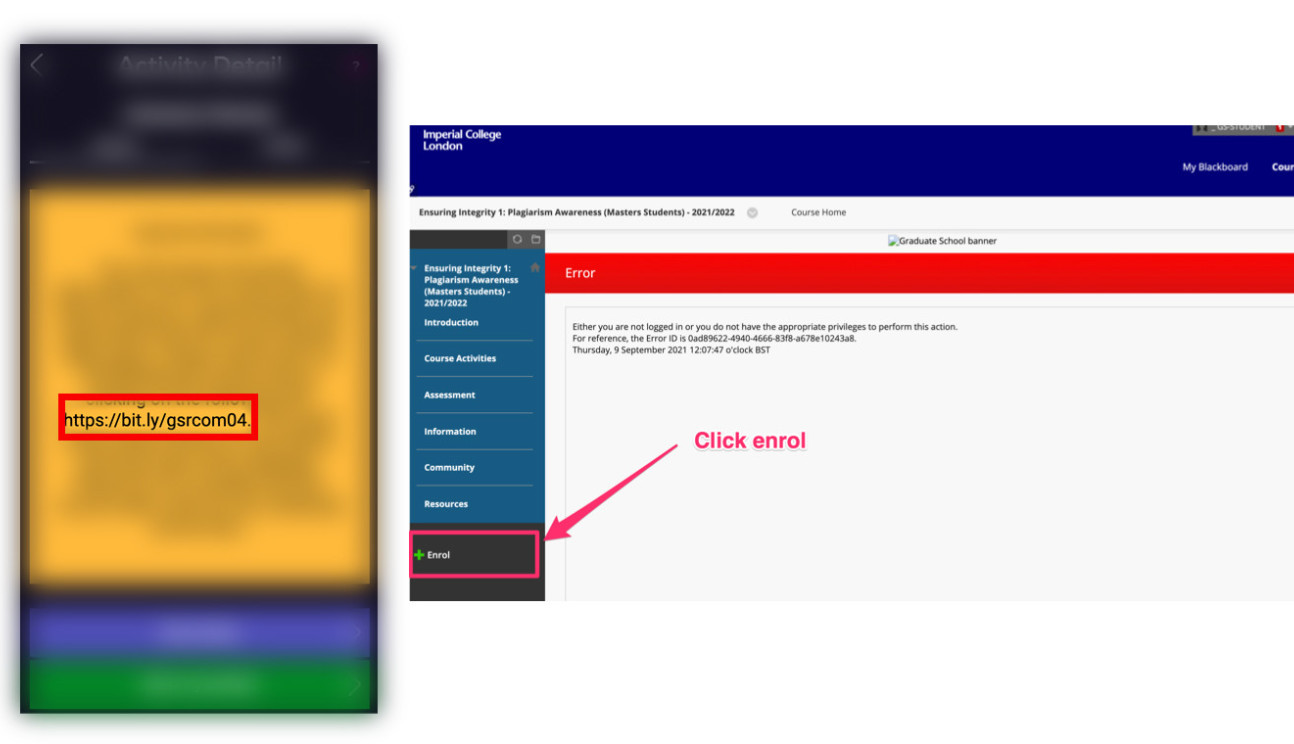
Enrolling to the Blackboard course using mobile devices
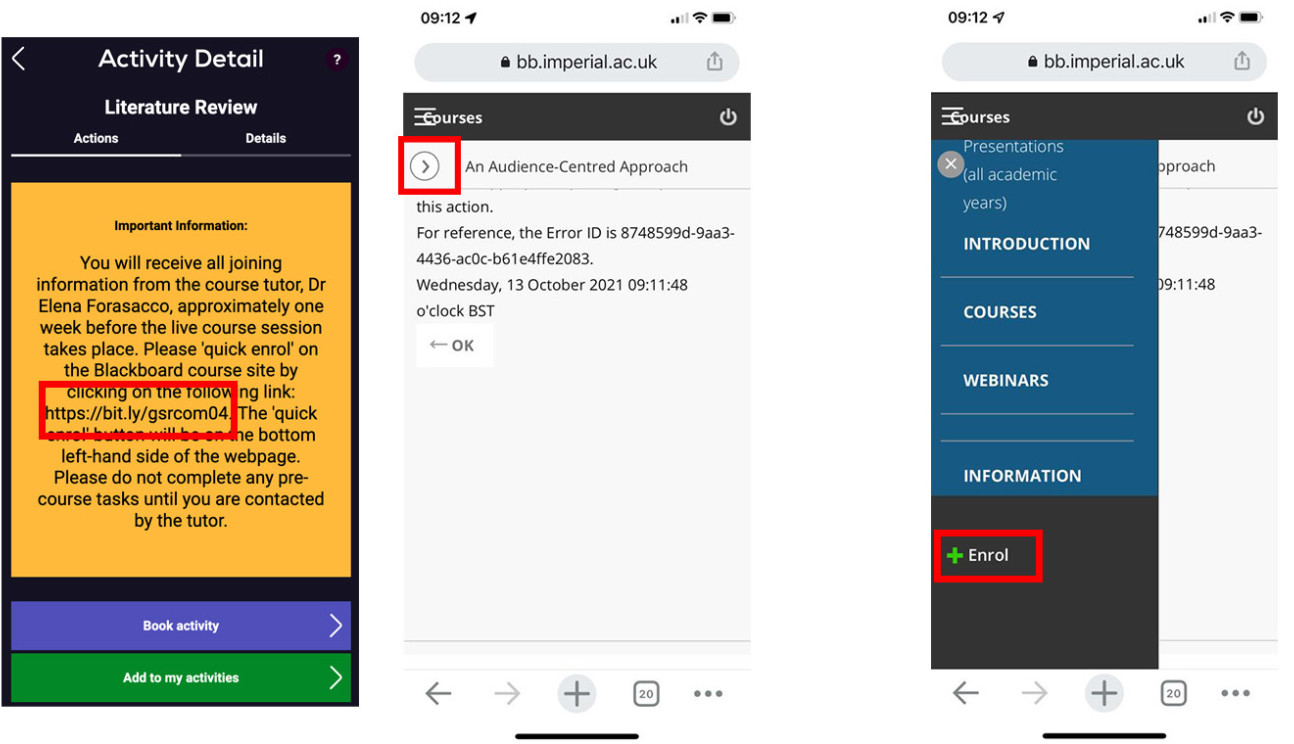
Marking your attendance
You will be required to mark your own attendance at activities. This will typically be done at the end of the live session prompted by the tutor or shortly afterwards via the Graduate School administration team.
You will be asked to follow the process below:
- Either open the Inkpath App or web browser.
- The tutor or admin team will display a QR or 10-digit unique code.
- Click the 'Record Attendance' button
- Scan the QR code with your smartphone or
- Enter the 10-digit web code to confirm your attendance.
This will automatically update your training list, and confirm that you completed the activity.
Important information - only the submission of an attendance code or scanning the QR code will verify your attendance in Inkpath and update your record.
Skills
The skills section of the app is where you can review and plan your development. The skills you will see here are tailored to Imperial College London, and include the Vitae Researcher Development Framework (post-doctoral / early career researchers).
All activities & events are mapped to our skills framework to help you track your skills progress. Here you can check how much time you've logged in each of the skill areas.
Frequently Asked Questions
I tried to log in to Inkpath but don't have access, why is this?
If you have been unable to log into Inkpath via Single Sign On then it is likely because you do not yet have a student profile in the system. Please contact the Graduate School administration team and we can look into this for you.
Please note that only Postgraduate students have access to the Graduate School professional skills programme.
How often will I receive emails about an activity I have booked onto?
You will receive the following emails from Inkpath once you book on an activity:
- A booking confirmation email
- A reminder email one week before the live session
- A reminder email one day before the live session
It is possible to switch off the reminder emails via your own profile, however we strongly recommend that you do not so this as they will contain important information about pre course tasks and room/meeting link information.
If I'm on a waiting list for an activity,when will I be notified if a place becomes available?
If you are on a waiting list, you will be automatically added to the activity as soon as a place becomes available. You will be notified of this by email and this could happen anytime up until bookings close. If you are no longer able to attend, please cancel your place promptly so that the space can be offered to the next student on the waiting list.
How do I access the venue or remote meeting link information for my course booking?
For our face-to-face courses, venue information is always contained in the booking confirmation email and reminder emails that users receive when signing up for a course. The venue information can also be located by clicking on the activity in your Inkpath profile and going to the 'Details' tab.
For the majority of our remote courses, the Teams/Zoom meeting invitation link will be uploaded to Inkpath at least three days before the live session and will be available to you via the automatically generated email reminders.
You can also access the meeting link by by clicking on the activity in your Inkpath profile and going to the 'Details' tab. For our multi part courses, you can access this information by first clicking on each part and then going to the 'Details' tab:
For other remote courses, you will receive the meeting invitation directly from the course tutor either one week or two weeks before the live session. This will be clearly stated in the 'Important Information' box on Inkpath and in the booking confirmation email for each activity.
How do I cancel my place on a course?
Cancelling your place on a course booked through Inkpath is a quick and easy process. You simply need need to locate your booking in your Inkpath profile and click the green ‘Cancel Booking’ button as demonstrated in the screen shot below:
Once the course has started, the 'Cancel Booking’ button will not be available so in these circumstances please email the Graduate School administration team and we can process the cancellation via our Inkpath admin portal.
Please note that declining a course tutors calendar invite for a session will not count as a cancellation so please ensure that you always follow the steps outlined above.

How do I add my completion of an online course to Inkpath?
If you complete one of our online courses then you will receive instructions of how to add it your Inkpath record once you submit and pass the final exam.
I can't locate the activity I want to book on Inkpath, why is this?
Your student profile on Inkpath is set up to ensure that you can only view and book the activities that are available to you as either a Doctoral student or a Masters student. If you are unable to locate a specific activity on Inkpath it is likely that it is because you are not eligible to attend it. If you feel that this is incorrect then please contact us for further advice.
Why are my recent Graduate School course attendances not displaying in My Imperial?
My Imperial is not linked to Inkpath so unfortunately it cannot display real time course attendance data. We currently upload doctoral course attendance data to My Imperial on a termly backdated basis, however, from the academic year 2022-23, we are aiming to complete this on a monthly basis. In order to help us keep your My Imperial record accurate it is therefore essential that you always promptly complete the Inkpath attendance instructions.
My ESA or LSR are approaching - how do I provide evidence of my course attendances to my department?
We provide termly updates to your departmental administrators which state how many course credits you have gained and your progression towards the professional skills attendance requirement. These updates are provided in January, April and July. We are also able to respond to ad-hoc requests for this information received at graduate.school@imperial.ac.uk.
If you are unsure how many course credits you have gained then you can check this by logging into your Inkpath profile, going to 'Activities' and then clicking on 'Export Activities'. In this spreadsheet, any Graduate School courses that are marked as completed will have the credits indicated in the 'Points' column.
Who owns my data?
You can find more information about how your data is handled and the Inkpath policies in Terms of Use and Privacy Policy.
In short, users agree to share some information about their activities with Imperial so we can provide a better environment and create more opportunities, and with Inkpath so that they can make Inkpath better. Users can mark individual user-generated activities as ‘private’ in Inkpath, so that they will be shared with no-one.
How long will I have access to Inkpath?
Access to Inkpath is provided by the Imperial College London under our subscription to Inkpath. However, once you have created a profile, you can use that profile for the life of the Inkpath platform, even if Imperial no longer subscribes to it, or if you leave and take your next steps elsewhere. This is effectively access for life.





